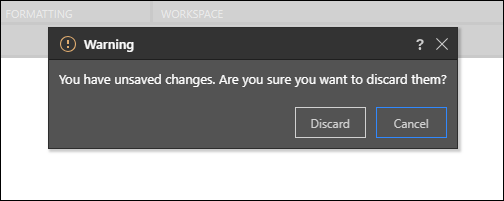A fundamental aspect of the application is the ability to save your analytic and reporting content items. Obviously, its crucial for both on going work with the application, but it also serves as the core mechanism for sharing content between projects and amongst users.
Since the ability to save content goes hand-in-hand with the ability to author and create content or change it, the save function is heavily rooted in the pro client.
Viewers do have the ability to take existing content, change it with the "Analyze Further" interface and save a copy for themselves.
How to Save
There are 3 central points where content can be saved from the App Tab interface - where content is created or changed.
- Saving a specific item from the Status Bar. This is only the 'simple' save command.
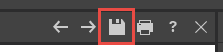
- Saving a specific item from the Tab Menu. This includes other save options like "Save As" and "Save a new Version"
- Saving ALL open tabs from the App Tab Home menu.
The Save Dialog
If an item has been previously saved (i.e. it already exists in the content system), the simple save will simply commit the current changes to the database repository. If its a first time save, or if the user chooses "Save As" - then the Save Dialog will be presented to the user. The dialog will give you an opportunity to choose where to save the item and, if relevant, set its role access.
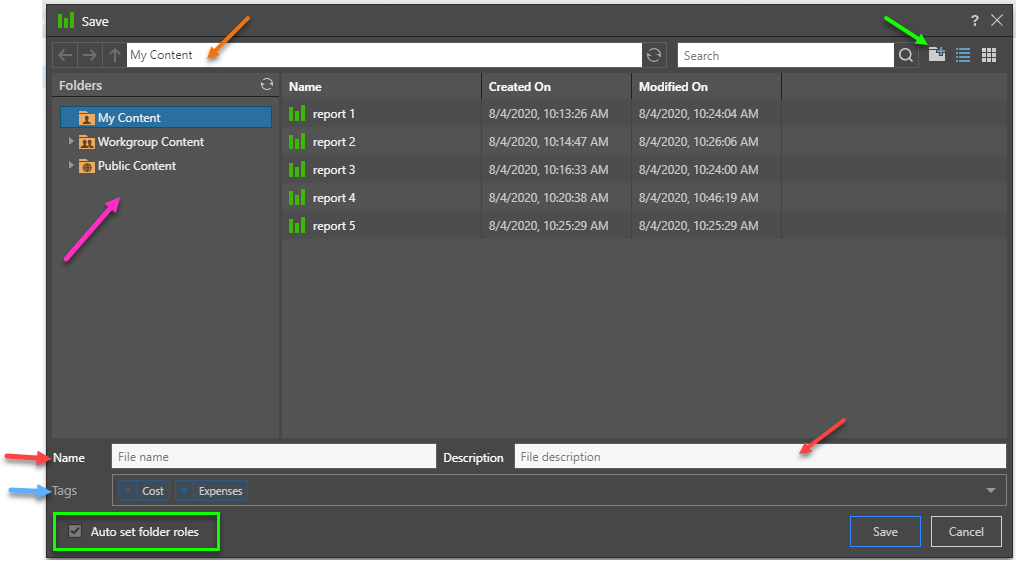
Folders
While saving, a user can choose where to save their content in the folder structure (purple arrow above). They are presented with folder's that they have WRITE access to. Once inside the folder tree, users can also access the folder navigation bar (orange arrow above) to more easily move around and add new folders to the tree on the spot (green arrow above).
- My Content: The content in this domain is private the you and when you don’t want to share with others.
- Workgroup Content: Group content is made READ and WRITE accessible to other users who share your security roles as you.
- Public Content: Public content is made accessible to all user roles DEPENDING on the role security of the folder or item. See below for more.
- Click here for more details on the folder structures
Role Security for Public content
When saving content into the public folder domain, the new content inherits the security of the parent folder by default. You can deselect 'Auto select folder roles' (green box above) if you want to manually assign roles to the item.
- Click here to learn more on how to assign roles to items during save.
Metadata and Tags
Before a content item is saved it MUST be given a name (red arrows above). Optionally it can be given a description as well - which will help the user and others understand what the item is and details about it in the future. This is central to building out a data catalog of data and analytic assets inside Pyramid. The ability to tag all content items (blue arrow above) also helps when trying to search and categorize content.
Closing Unsaved Items
At any time, a user can elect to close items without saving them to the content system. When doing do, the user will be prompted with a warning dialog. Click Discard to close the module a discard unsaved changes, or click Cancel to continue working.